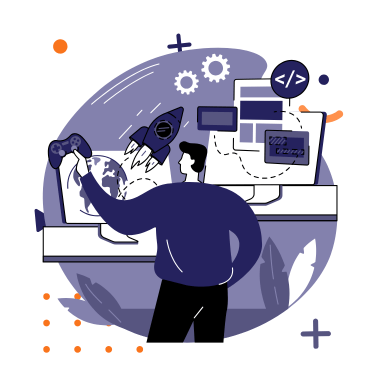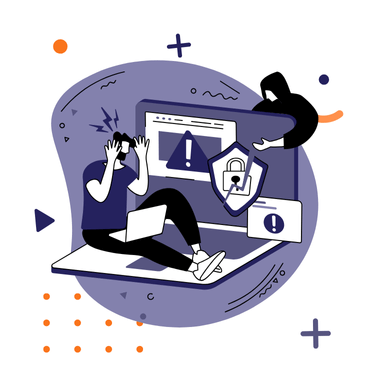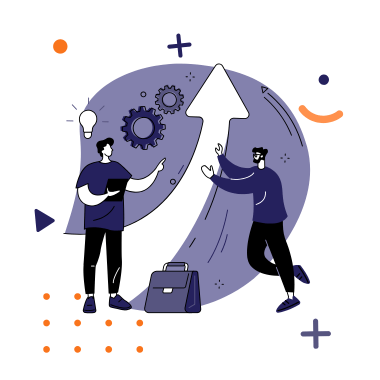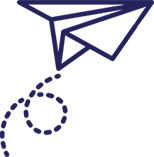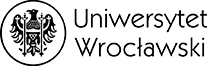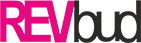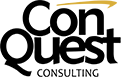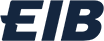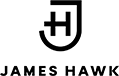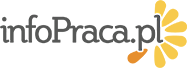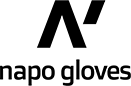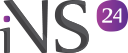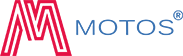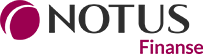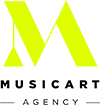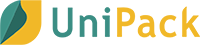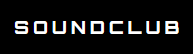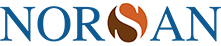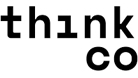Effective product advertising on Google is not possible without a properly prepared product feed. It is the feed that provides Google with detailed information about your products – from price and availability to images and descriptions. Thanks to this, they can be displayed in Google Shopping campaigns and reach potential customers exactly when they are searching for what you offer.
Implementing a feed into Google Merchant Center may seem complicated, but in practice it is a process that can be completed step by step. In this article, we will show you how to prepare and add a product feed, which elements are crucial for effective integration, and what to pay attention to in order to avoid errors that may lead to product disapproval.
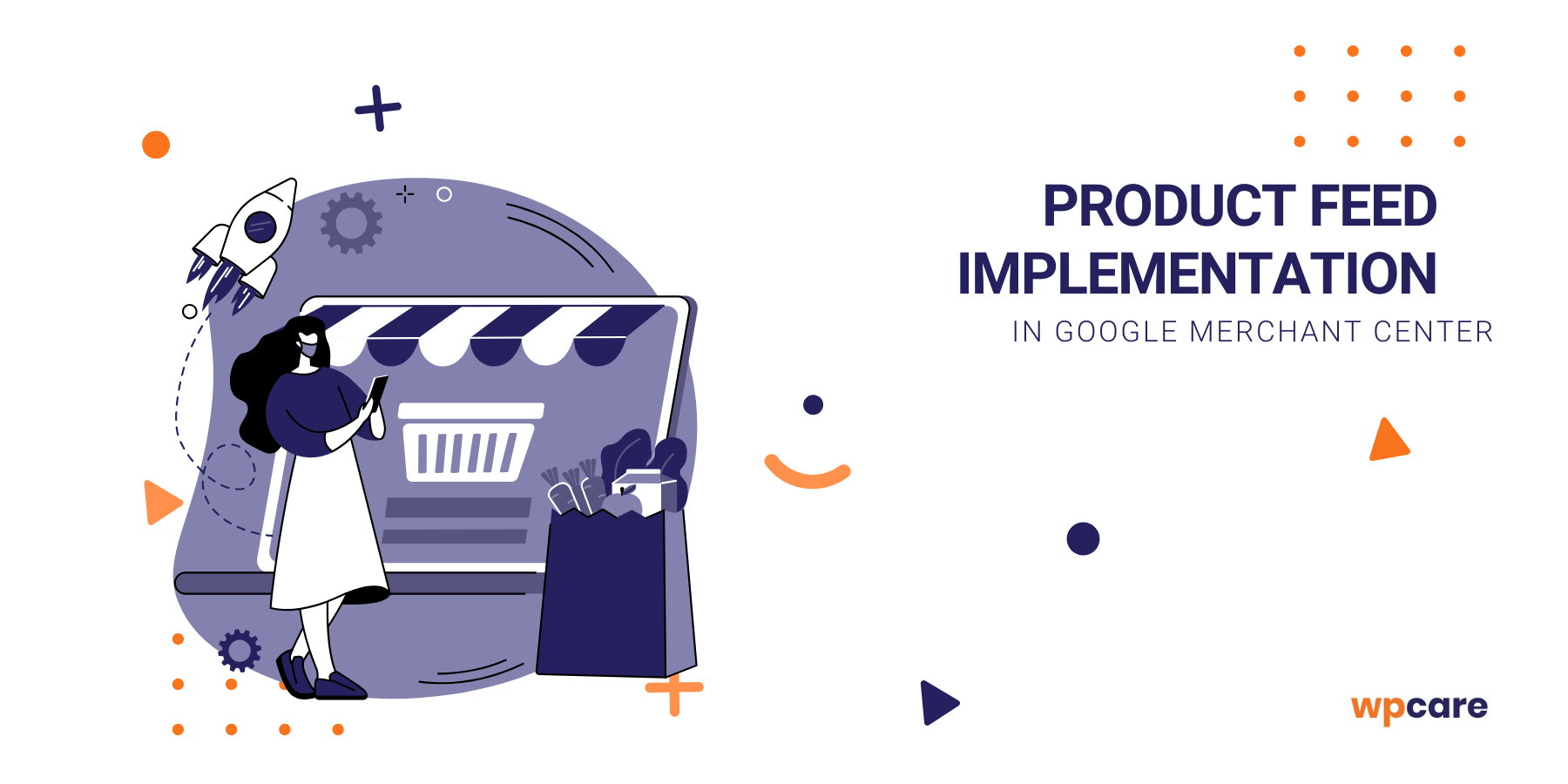
Product feed
Product feed – what is it?
This is a file containing detailed information about all products available in your online store. This is the source from which Google Merchant Center retrieves the data needed to display offers in search results and product ads. Each product is described by a set of attributes, such as name, price, description, or product page link. Thanks to this, Google can match your offer to user queries and present it to people genuinely interested in purchasing.
Product feed file formats
A product feed can be prepared in several formats. The most commonly used are:
- XML – a popular and flexible format, easy to update automatically.
- CSV – a simple text file that can be prepared in Excel or Google Sheets.
- Google Sheets – a spreadsheet integrated with Merchant Center, convenient for smaller stores.
Each format has its advantages – the choice depends on the number of products, the store’s technical capabilities, and whether you want to update the data manually or automatically.
What data should a product feed contain?
For Google to display your products correctly, the feed must include certain attributes. The most important are:
- Product ID – a unique identifier in the store.
- Title – the product name consistent with the store offer.
- Description – a short description to help understand what the product is.
- Link – the URL leading to the product page in the store.
- Price – the current gross price of the product.
- Availability – information whether the product is in stock, out of stock, or on preorder.
- Image (image_link) – link to the main product image.
- Category (google_product_category) – assigned category from Google’s taxonomy.
It is also worth adding optional attributes, such as GTIN, MPN, or brand, which increase the chances of better matching and visibility of your offer.
Store preparation for integration
Technical requirements
Before you start creating a product feed, make sure your store meets Google’s basic requirements:
- Secure connection (HTTPS) – the site must run on an encrypted protocol.
- Site availability – the store should be stable and accessible to users and Google bots.
- Google policies – products must comply with rules (e.g., no prohibited content such as weapons or counterfeits).
- Transparent store policies – terms, return policy, and contact details should be easily accessible on the site.
Verifying data correctness in the store
Before generating a feed, check whether your store data is complete and consistent:
- Prices and currency – must be the same in the store and in the feed.
- Availability – products marked as “available” should actually be in stock.
- Images – high quality, meeting Google’s requirements (no watermarks, correct size).
- Descriptions and titles – should be accurate and not misleading to customers.
The better you prepare your store data, the fewer errors will appear later in Merchant Center.
Choosing a product feed generation method
The way you create a feed depends on the size of the store and available technical resources:
- Manual file preparation (CSV or Google Sheets) – a good solution for small stores with a dozen products.
- Automatic XML file generation – most commonly used for larger stores where the number of products changes dynamically.
- Plugins and integration modules – e.g., WooCommerce has dedicated tools that automatically create and update the feed.
Creating a product feed
Plugins and tools for feed generation
The way you generate a feed depends on the platform your store runs on. For WordPress and WooCommerce, the most commonly used plugins are:
- Product Feed PRO for WooCommerce – advanced tool for creating and updating XML and CSV files.
- CTX Feed – plugin supporting multiple formats with automatic update schedules.
- Google Listings & Ads – official WooCommerce integration with Google Merchant Center.
For other e-commerce platforms (PrestaShop, Shopify, Magento), there are also dedicated modules or built-in integrations that automate feed generation.
Field configuration
Each product in the feed must contain attributes required by Google. Plugins allow you to map store data to the appropriate fields, including:
- id → product identifier in the store,
- title → product name,
- description → product description,
- link → product page URL,
- image_link → main image link,
- price → current price,
- availability → availability status (in stock / out of stock / preorder).
It is also recommended to configure additional attributes (e.g., brand, GTIN, MPN, color, size), which improve offer matching and increase chances of being displayed in Google Shopping results.
Mapping categories and attributes
Google uses its own product category taxonomy. This means that your store categories must be properly assigned to Google categories.
- Category mapping – e.g., “Sports Shoes” in your store can be assigned to “Apparel & Accessories > Shoes > Athletic Shoes” in Google.
- Attribute mapping – if your store uses custom fields (e.g., “Manufacturer” instead of “Brand”), you must define in the plugin how they are passed into the feed.
Google Merchant Center setup
- Creating an account – to get started, go to Google Merchant Center and create an account using an email address linked to your business. During registration, provide basic details such as:
- business name,
- country of operation,
- time zone and currency,
- contact details.
- Domain verification – Google requires confirmation that you own the store’s domain:
- you can add an HTML tag to the site,
- upload an HTML file to the server,
- verify the domain in Google Search Console.
- Store settings – after verification, configure:
- delivery information – cost, delivery time, supported regions,
- payment methods – accepted forms (e.g., card, bank transfer, cash on delivery),
- connection with Google Ads – if you plan to run product campaigns, link both accounts to send data from Merchant Center directly to Google Ads.
Adding a product feed to Google Merchant Center
Manual feed upload – you can manually import a CSV or XML file with products. This is a good solution for smaller stores where the offer does not change often.
Automatic synchronization – for larger stores, it is better to choose automatic updates:
- provide the URL of the XML file generated by the plugin,
- set a fetch schedule (e.g., daily, every 6 hours),
First data verification – after adding the feed, Google Merchant Center analyzes the file. Warnings or errors may appear, such as:
- missing required attributes,
- price discrepancies between store and feed,
- insufficient image quality.
Summary
Implementing a product feed in Google Merchant Center may initially seem complex, but with proper preparation and the right tools, it becomes simple and repeatable. The key is to ensure data accuracy in the store, choose the right feed generation method, and regularly monitor its quality in Merchant Center.
A properly configured feed is the foundation of effective product campaigns in Google Ads. Thanks to it, your products reach exactly the people actively searching for them, which translates into greater visibility, higher conversions, and real sales growth.
Remember that a feed is not a one-time task – it requires ongoing optimization and updates. The better you take care of your data quality, the better results your campaigns will achieve.
with comprehensive WordPress store management
Make sure your products are visible in Google Shopping and reach customers ready to buy!
We’ll help you implement a product feed, configure Google Merchant Center, and continuously optimize your WordPress store.
Order the service