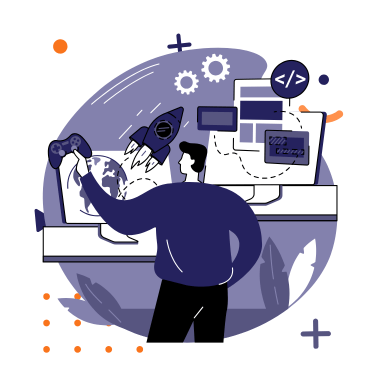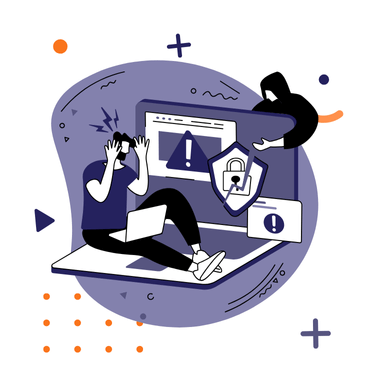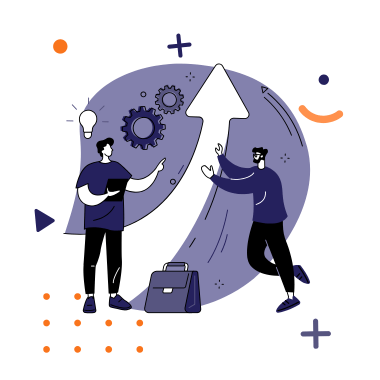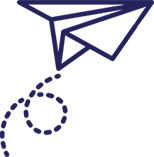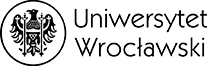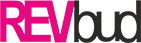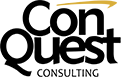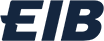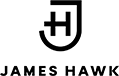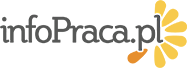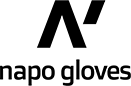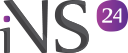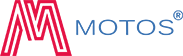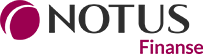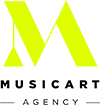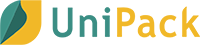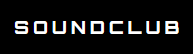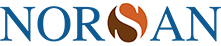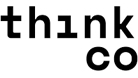One of the key elements in running an online store is effective product assortment management. Importing products into WooCommerce may seem like a complicated task, especially for those who are just beginning their e-commerce journey. However, with the right tools and knowledge, the import process can be both simple and efficient. In this article, you will read a comprehensive step-by-step guide that will help you seamlessly import products into your WooCommerce store.
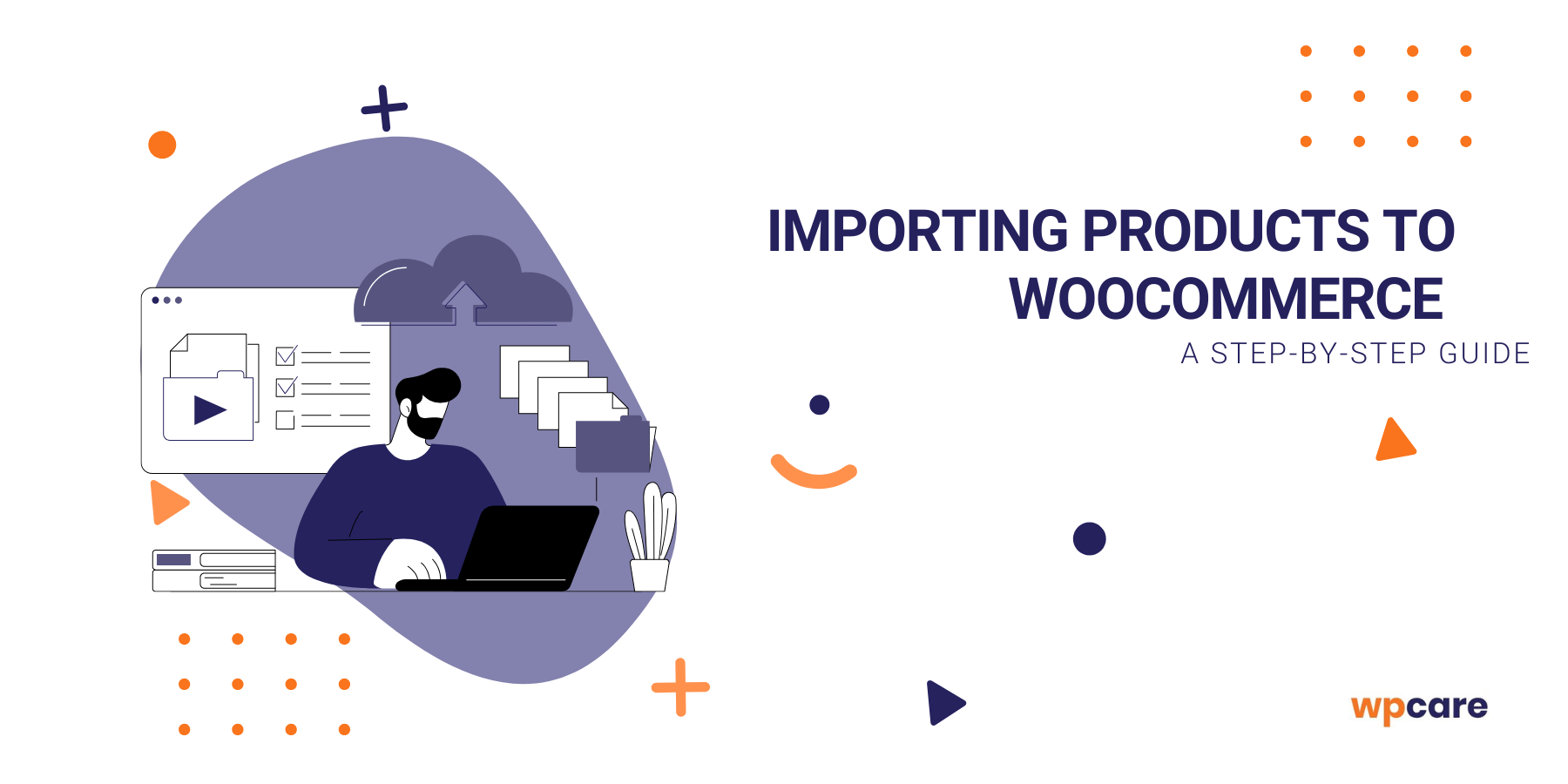
Why import products?
- Showcasing your offer: The most obvious reason is to present your offer to customers. Primarily, it is about displaying your products and services with descriptions, images, prices, and other details. In addition, under the banner of showcasing your assortment, there can also be promotions or sales.
- Assortment updates: Importing products also allows for regular updates of your store’s inventory with the latest available items, helping you remain competitive.
- A wide assortment: Importing products enables you to demonstrate the breadth of your offering. This can attract more customers and boost sales, as well as help build a competitive brand image.
Contact us, we’ll help!
Manual import
Manually importing products is a relatively simple process that can be completed without specialized technical knowledge. It involves entering each product one by one. Keep in mind that manual product import can be time-consuming, especially when dealing with a large amount of data. In such cases, it may be worth considering automation or using external tools to simplify and speed up the process.
How to import manually?
- Log in to WordPress: Start by logging into your website’s WordPress admin panel.
- Go to the “Products” section: Locate and click on the “Products” option. This will take you to the product management screen.
- Add a new product: On the product management screen, click the “Add New” button. This will open the form for adding a new product.
- Enter product data: Fill in the form fields with product information such as the product name, description, price, categories, attributes, images, etc.
- Configure settings: At the bottom of the form, you will find various settings and options, such as product status (e.g., in stock, out of stock), shipping options, and more. Adjust these settings according to your store’s preferences and needs.
- Save the product: After entering all the data and configuring the settings, click the “Save” button to add the product to your store. The product will be saved and made available to customers on your website.
Import using a CSV file
How to perform a CSV import?
- Prepare the CSV file: Create a CSV file containing the product data you want to import. Remember that the file should comply with WooCommerce’s data formatting requirements and include appropriate columns for various product information such as name, description, price, categories, attributes, images, etc.
What format should your CSV file have?
Product 1,12345,Product Description 1,100,100
Product 2,56789,Product Description 2,200,200 - Log in to your admin panel: Access the admin panel of your WooCommerce store by logging into your account.
- Go to the products section: Navigate to the “Products” section and select “Import”.
- Select the file to import: Upload your CSV file. Click the button or drag and drop the file from your computer into the designated area, then click “Continue”.
- Map data columns: After selecting the CSV file, WooCommerce will ask you to map the columns from your source file to the product fields in WooCommerce. Ensure that the appropriate columns are assigned to the correct product fields. Then click “Run the Importer” to start the import process.
- Review the import results: Once the import is complete, review the results to ensure that the products were imported correctly. You can check the added products in the admin panel and make any necessary adjustments.
Tips
- File format: Before importing, ensure that your CSV file is properly formatted and complies with WooCommerce’s requirements. Verify that the column names and data formats are correct to avoid errors during the import.
- Backup: Always create a full backup of your website before beginning the product import process. This is crucial so that you can restore your site to its previous state in case any unforeseen issues occur during the import.
- Test import: Before importing a large number of products, it is recommended to perform a test import using a smaller CSV file. This will help ensure that the import process works correctly and allow you to resolve any issues before the full import.
- Product updates: Importing products can also be used to update existing products in your store. To do this, include product IDs or unique SKUs in your CSV file.
- Product images: You can attach product images to your CSV file by providing the URL for each image in the appropriate column.
Import using external tools
Plugins
Plugins provide popular support for product import, offering a range of features and options tailored to users’ needs. Here are a few examples of popular product import plugins:
- WP All Import: This versatile plugin allows for importing products from various sources such as CSV, XML, Excel, or JSON files. It offers advanced column mapping features, supports multi-store environments, and automates the import process.
- Product CSV Import Suite: This dedicated plugin, designed specifically for WooCommerce, offers advanced options for importing products via CSV files. It enables precise column mapping, supports image handling, and allows for the import of products with multiple variations.
- WP CSV to Database: This plugin enables the import of data from CSV files directly into the WordPress database. It offers flexible configuration options and supports various types of CSV files.
- Importify: Importify makes it easy to import products from popular dropshipping platforms such as AliExpress, Amazon, eBay, and more. The plugin offers automatic product mapping, allowing you to quickly and efficiently add new products to your store.
API
For advanced users and developers, using the WooCommerce Rest API can be an effective way to import products from external systems or applications.
External platforms
- Baselinker: Baselinker is an e-commerce integration platform that allows you to manage orders, products, and inventory from one place. It can be used as a tool to automatically import products from other e-commerce platforms into WooCommerce.
- Dedicated integrations: Some e-commerce platforms and marketplaces, such as Amazon, eBay, or Allegro, offer their own integration tools that can be used to transfer products to WooCommerce. Using these tools, you can automatically import products from these platforms into your WooCommerce store while keeping data such as prices, availability, descriptions, and images synchronized.
- External integration tools: There are also external integration tools available that offer the ability to transfer products between different e-commerce platforms.
Summary
Whether you are just starting your e-commerce journey or looking for a way to optimize the product import process in an already operating store, there are tools and strategies that can help you. However, remember to always back up your website before starting the import, perform a test run, and carefully prepare your data to avoid unexpected issues and ensure a smooth and successful import process.
By properly importing products, you can effectively grow your online store, attract new customers, and boost sales. So don’t hesitate to use the tips and tools discussed to fully unleash your e-commerce business’s potential!
We’ll take care of your online store!
If you’re looking for a specialist to handle product imports and provide overall support for your online store – you’ve come to the right place! Our team of experienced professionals will ensure smooth operation and maximum performance.