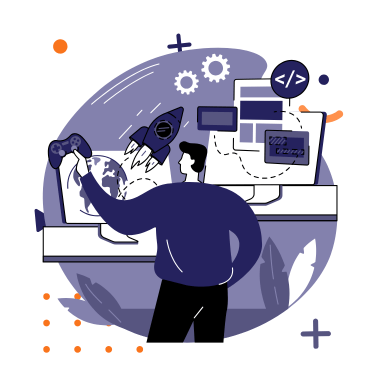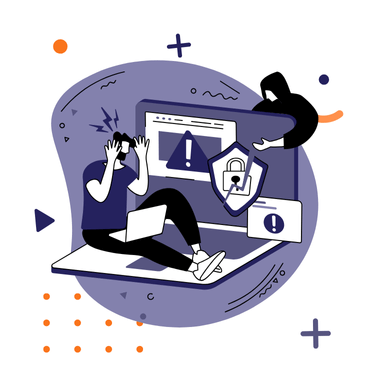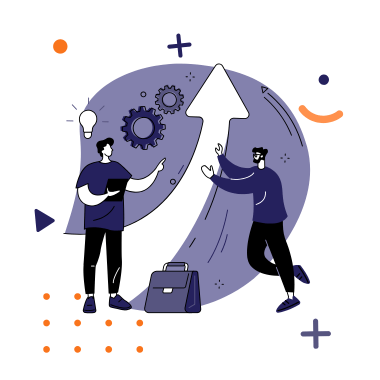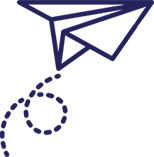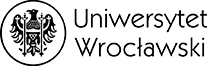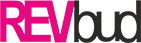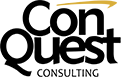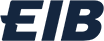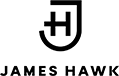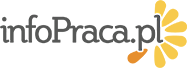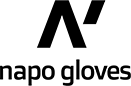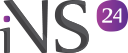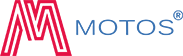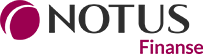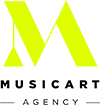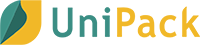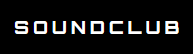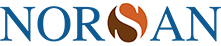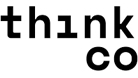WordPress is a dynamic platform that regularly introduces new features, bug fixes, and, most importantly, security updates. Neglecting these updates can lead to serious problems, such as exposing your site to hacker attacks, data loss, or compatibility issues.
A properly performed WordPress update ensures that your site runs smoothly and is protected against threats. In this article, we will guide you through the process of updating WordPress so that you can do it without worries about your site’s stability and security. We will discuss the preparations for the update, the update process itself, and the steps you need to take after it is completed. With our tips, you will update your site safely and efficiently, minimizing the risk of encountering problems.
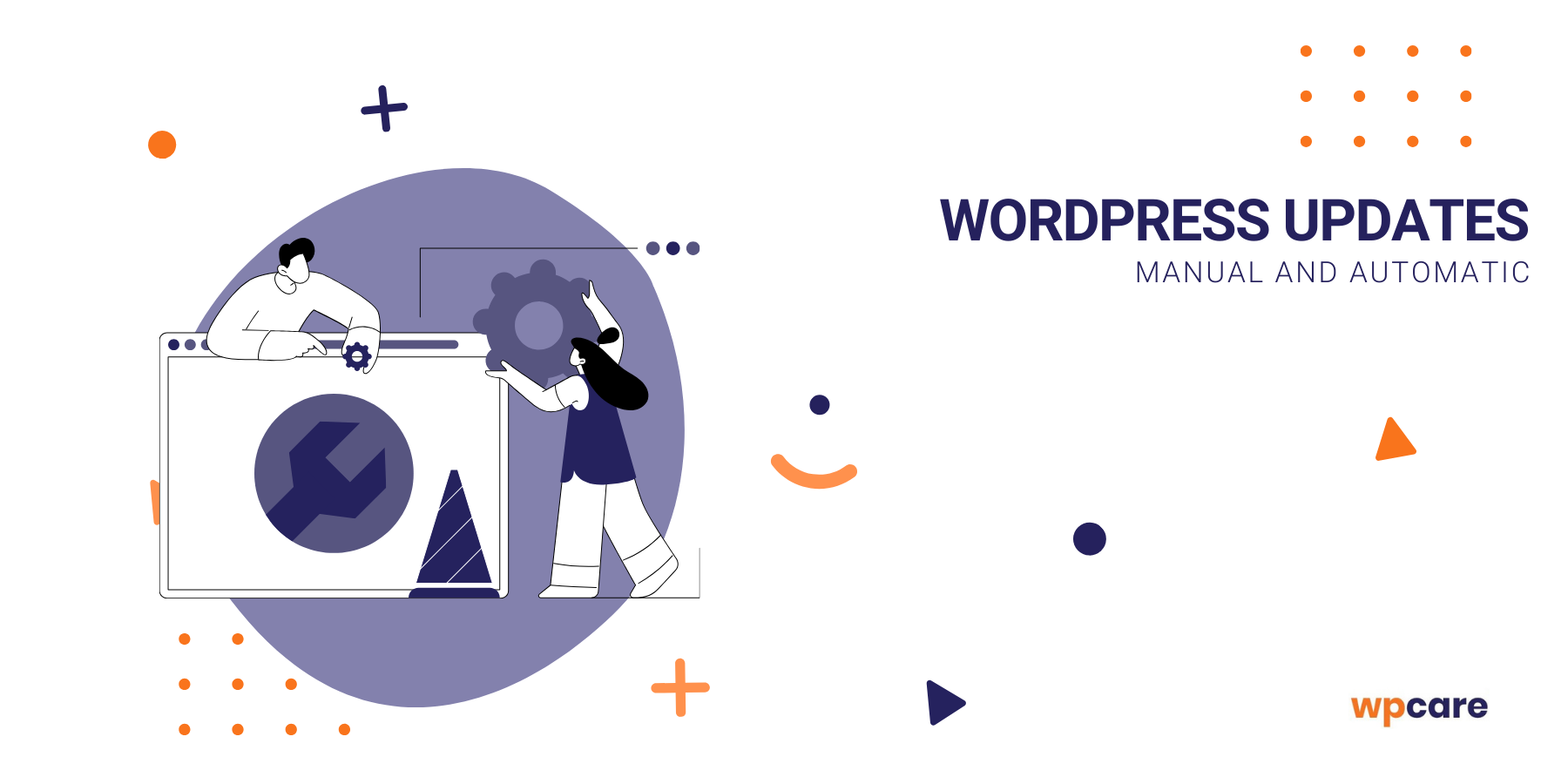
The importance of updating WordPress
Regularly updating your system helps protect your website from threats by ensuring it is secured against hacker attacks. New software versions also bring improvements in functionality and performance, which translates into better site operation. Additionally, updates ensure compatibility with plugins and themes, so that your site’s features function correctly. By keeping your site updated, you can provide your users with a safe and pleasant experience.
Manual updates
Preparing for the update process
Checking plugin and theme compatibility
The first step is to check the compatibility of your plugins and theme with the latest version of WordPress. Some plugins and themes might not yet be adjusted to the newest updates, which can lead to functionality issues on your site. Before updating, check the websites of the plugin and theme developers to ensure they are compatible with the new version of WordPress. You can also read reviews from other users or consult online forums to be sure that the update will not cause conflicts.
Taking a full backup
The next crucial step is to take a complete backup of your website. The backup should include both your site files and the database. This ensures that, in case of any issues during the update, you can quickly restore your site to its previous state. Make sure that the backup has been successfully created and is available for restoration if needed.
If you don’t know how to take a backup of your site, check out our article on this topic:
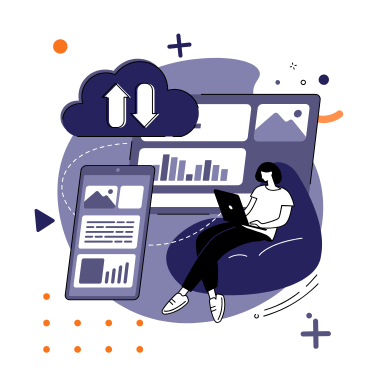
Effective backup of your WordPress – how to do it?
The update process
Manually updating the WordPress core is a process that allows you full control over what happens during the update. This is particularly useful when automatic updates do not function properly or when you want to closely monitor each stage of the update.
Step 1: Download the latest version of WordPress
First, download the latest version of WordPress from the official website. The file will be available in a .zip format. Once downloaded, extract the file on your computer.
Step 2: Take a backup
If you haven’t done so already, ensure you have a complete backup of your website, including both files and the database. This is a key step that allows you to restore your site in case of any issues during the update.
Step 3: Upload the WordPress files
Using an FTP client, connect to your server and navigate to the root directory of your WordPress installation. Upload all the files from the extracted WordPress folder, replacing the existing files on the server. Be sure not to replace the wp-content folder in order to preserve your themes and plugins.
Step 4: Update the database
After uploading the new files, log into your WordPress admin panel. If a database update is required, WordPress will automatically redirect you to the database update page.
Step 5: Check your site’s functionality
Finally, test your website to ensure that everything is functioning correctly. Check key features such as login, contact forms, image galleries, and any custom functions to ensure the update has not caused any issues.
Automatic updates
Automatic updates in the context of WordPress are a mechanism that allows the platform to automatically install new versions of the software, plugins, or themes without requiring user interaction. This feature was introduced to provide users with greater security and currency for their websites by quickly and automatically patching known bugs and security vulnerabilities.
How do automatic updates work?
Automatic updates can be divided into several types:
- WordPress core updates: These updates usually contain security patches or minor improvements and are installed automatically by default.
- Plugin and theme updates: Users can enable automatic updates for individual plugins and themes. This is useful as it helps maintain the security and currency of extensions, which are often targets for cyberattacks.
Contact us, we’ll help!
Why are they important?
Automatic updates are crucial for website security because they prevent hackers from exploiting known vulnerabilities. They allow for quick security patches, minimizing the risk of site infection. They keep the core, plugins, and themes up-to-date, which often leads to improved performance, new features, and better compatibility.
Advantages of WordPress automatic updates
- Improved security: Automatic updates help keep your website secure by updating WordPress, plugins, and themes to their latest versions, thus providing patches for previously discovered security vulnerabilities.
- Time savings: Managing a website requires regular monitoring and installation of updates, which can be time-consuming, especially for users managing multiple sites. Automatic updates eliminate the need for manually checking and implementing updates.
- Prevention of failures: Older software versions can be unstable or contain bugs that affect site functionality. Automatic updates help maintain a stable site by regularly introducing fixes and improvements.
- Compatibility: New versions of WordPress, plugins, and themes are often designed to be compatible with the latest web technologies and standards. Automatic updates help keep your site compatible with new browsers, mobile devices, and other platforms.
- Performance improvements: Updates often include optimizations that enhance website performance. Faster page load times directly translate to a better user experience.
- Access to new features: Automatic updates allow users to take advantage of new features and improvements introduced in the latest software versions, enabling them to better adapt their sites to changing market needs.
Risks of automatic updates
Although automatic updates in WordPress offer many advantages, they can also present certain risks and complications. Here are some potential issues that may arise:
- Errors and failures: Automatic updates may sometimes lead to errors or failures, especially if applied to custom configurations or plugins that have not been adequately tested with the new version of WordPress.
- Component compatibility issues: Sometimes, new versions of plugins or themes may not be compatible with older versions of WordPress or with other plugins. Automatic updates can thus disrupt site functionality if the changes are incompatible with your current setup.
- Lack of control: For some users and developers, automatic updates may mean a loss of control over the site environment. Some prefer to manually check and install updates in order to first test their impact on a staging version of the site.
- Undesirable changes in functionality: Updates may introduce changes in functionality, user interface, or other aspects of plugins and themes that may not be desired by all users. Some features might be removed or significantly altered without prior notice.
- Downtime: Although updates are typically designed to minimize disruptions, there can be temporary outages during the update process. For high-traffic websites, even short downtimes can result in significant losses.
- No rollback option: If an automatic update causes issues, it is not always easy to fix or revert the changes, especially if a backup was not created in advance.
- Reduced vigilance: Automatic updates might lead to overconfidence and reduced vigilance among users, making it harder to quickly respond to potential issues on the site.
Managing automatic updates
If you prefer to use automatic updates, you can take certain precautions to minimize the risk of problems:
- Configure update settings: WordPress allows you to customize which updates are carried out automatically. You can choose to automatically update only the WordPress core, only plugins, only themes, or selected combinations thereof.
- Use update management plugins: There are plugins available that offer advanced update management, including scheduling updates and automatically creating backups before applying updates.
- Monitoring and alerts: Set up site monitoring to receive notifications about any performance or availability issues, which may indicate a failed update.
- Regular security audits: Even with automatic updates, regular security reviews and audits are essential to ensure that the site does not have any vulnerabilities.
Post-update verification
After performing a WordPress update, it is extremely important to conduct thorough verification to ensure that your website is functioning correctly and without issues.
Verifying site functionality
The first step is to check the overall functionality of your site. Navigate through key areas of the website to ensure that all essential elements are working correctly. Test the homepage, subpages, contact forms, image galleries, shopping processes, and any other important functions. Make sure that all links are active and lead to the correct destinations, and that no errors are displayed.
Verifying plugin and theme performance
Next, perform a thorough check of all the plugins and your theme. Ensure that every plugin functions correctly and does not cause conflicts. Test each plugin individually, especially those that are crucial to your site’s functionality. The same applies to your theme – make sure it displays correctly and does not cause any visual or functional issues.
Site performance testing
The final step is to test your site’s performance after the update. Check whether the page load times have significantly increased and ensure that the site runs smoothly. You can use tools like Google PageSpeed Insights or GTmetrix to conduct performance tests and identify areas that may require optimization. Make sure that none of the updates have negatively affected the page load speed and the overall user experience.
Summary
Automatic updates in WordPress can be both a blessing and a potential source of risks. On the one hand, they offer significant benefits such as improved security through rapid patching of vulnerabilities, time savings for administrators, and enhanced site performance. On the other hand, they may introduce risks related to errors, compatibility issues, loss of control over the update process, and potential service interruptions.
To minimize these risks, users can choose between manual update management and configuring automatic updates that best meet their needs. Key measures include regular backups, testing updates on staging environments, and using monitoring tools to check the site’s status. Thorough planning and thoughtful update management allow you to reap the benefits of automatic updates while minimizing potential threats to your website’s stability and security.
We’ll take care of your updates!
If you’re looking for a specialist to manage updates and provide overall support for your website or online store, you’ve come to the right place! Our team of experienced professionals will ensure optimal performance and smooth operation.